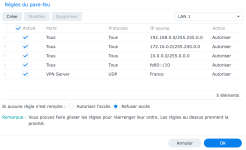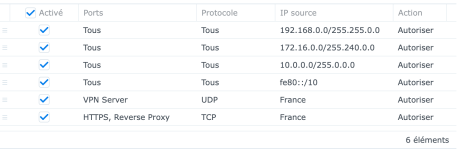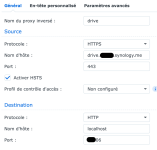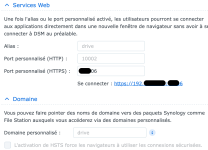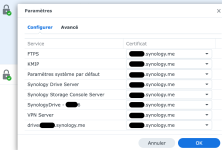@Bouyaka
Si je comprends bien , tu te connectes au serveur OpenVPN depuis l’extérieur de ton LAN : par exemple via la 4/5G de ton smartphone ou depuis le wifi de quelqu’un d’autre ?
Si c’est bien ça et que tu es bien connecté au serveur VPN, tu devrais avoir accès au lan.
As-tu bien lu le ReadMe qui vient avec le fichier .ovpn ?
Il te faut donc avoir cette ligne :
Et une autre si le client est macOS ou iOS.
Une dernière chose, et pas des moindre : le parefeu du NAS.
L'as-tu configuré pour autoriser le sous-réseau du VPN à accéder au NAS ?

Pour plus d'explication, voir mon tuto : https://www.forum-nas.fr/threads/mi...uration-du-pare-feu-du-nas.18791/#post-121486
Si je comprends bien , tu te connectes au serveur OpenVPN depuis l’extérieur de ton LAN : par exemple via la 4/5G de ton smartphone ou depuis le wifi de quelqu’un d’autre ?
Si c’est bien ça et que tu es bien connecté au serveur VPN, tu devrais avoir accès au lan.
As-tu bien lu le ReadMe qui vient avec le fichier .ovpn ?
To set up an OpenVPN client on Windows:
1. Install OpenVPN client on Windows
*An OpenVPN client on Windows is called OpenVPN GUI.
*Download it from http://openvpn.net/index.php/open-source/downloads.html and install the client.
*The default installation directory is C:\ProgramFiles\OpenVPN.
2. Run OpenVPN GUI as administrator.
3. Edit VPNConfig.ovpn and replace YOUR_SERVER_IP with public IP of your Router.
*Remove # before "redirect-gateway def1" to route all client traffic (including web-traffic) through this VPN Server.
4. Put VPNConfig.ovpn into the config subdirectory under OpenVPN directory
(ie. C:\Program Files\OpenVPN\config\).
==============================================================================
To set up an OpenVPN client on Mac:
1. Install OpenVPN client on MAC
*An OpenVPN client on Mac OS X is called Tunnelblick.
*Download it from http://code.google.com/p/tunnelblick/ and install the client.
2. Launch Tunnelblick.
3. Click Create and open configuration folder button; a Finder window will appear with the configuration folder.
4. Edit VPNConfig.ovpn and replace YOUR_SERVER_IP with public IP of your Router.
*Remove # before "redirect-gateway def1" to route all client traffic (including web-traffic) through this VPN Server.
5. Put the files of VPNConfig.ovpn into the configuration folder.
==============================================================================
To set up an OpenVPN client on Linux:
Please refer to the official documentation provided by
OpenVPN http://openvpn.net/index.php/open-source/documentation.html for more information.
==============================================================================
To set up an OpenVPN client on Android:
1. Install OpenVPN client on Android
*An OpenVPN client on Android is called OpenVPN Connect.
*Download it from Google Play and install the client.
2. Edit VPNConfig.ovpn and replace YOUR_SERVER_IP with public IP of your Router.
*Remove # before "redirect-gateway def1" to route all client traffic (including web-traffic) through this VPN Server.
3. Import VPNConfig.ovpn.
==============================================================================
To set up an OpenVPN client on iOS:
1. Install OpenVPN client on iOS
*An OpenVPN client on iOS is called OpenVPN Connect.
*Download it from Apple Store and install the client.
2. Edit VPNConfig.ovpn and replace YOUR_SERVER_IP with public IP of your Router.
*Remove # before "redirect-gateway def1" to route all client traffic (including web-traffic) through this VPN Server.
3. Add a line "setenv CLIENT_CERT 0" in the end of VPNConfig.ovpn.
4. Import VPNConfig.ovpn.
Il te faut donc avoir cette ligne :
Config Apache:
redirect-gateway def1Et une autre si le client est macOS ou iOS.
Une dernière chose, et pas des moindre : le parefeu du NAS.
L'as-tu configuré pour autoriser le sous-réseau du VPN à accéder au NAS ?

Pour plus d'explication, voir mon tuto : https://www.forum-nas.fr/threads/mi...uration-du-pare-feu-du-nas.18791/#post-121486